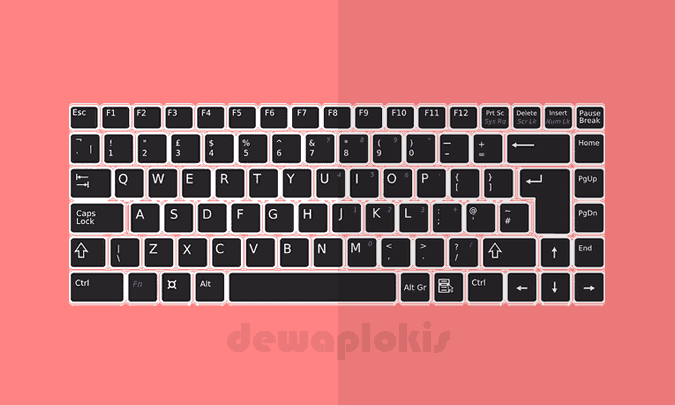Daftar Shortcut Keyboard Pada Windows 7 Lengkap
Tombol keyboard biasanya memiliki karakter yang diukir atau dicetak pada mereka,
dan setiap penekanan tombol biasanya sesuai dengan simbol tulisan tunggal. Namun
untuk menghasilkan beberapa simbol, diperlukn untuk menekan / menahan beberapa
tombol secara bersamaan atau berurutan.
Windows Explorer merupakan jenis aplikasi windows yang akan selalu Anda gunakan. Didalam Windows Esplorer adalah inti dari semua file dalam komputer atau laptop Anda
Demikian Artikel kali ini tentang dafar lengkap shortcut pada windows 7, semoga bisa mempermudah kerja Anda dengan windows. Terima kasih.
Sumber : https://support.microsoft.com/en-us/help/12445/windows-keyboard-shortcuts
Penggunaan tombol yang bersamaan atau berurutan pada keyboard laptop / PC akan
memberikan efek control tertentu sesuai dengan aturan dan kode perintah dari
tombol yang ditekan secara bersamaan tersebut. Beberapa program pada windows
memberikan kemudahan untuk membuka programnya dengan jalan pintas atau "Short cut" untuk membukanya.
Membuka program pada windows dengan menggunakan kode Shortcut keyboard tentu akan mempermudah Anda dalam bekerja. Selain untuk mempercepat proses membuka program, fungsi shortcut juga digunakan untuk menjalankan beberapa perintah kerja dari program tersebut. Contoh umunya adalah penggunaan CTRL + C untuk menyalin (copy) file dan CTRL + V untuk menempel (paste) file yang sudah disalin.
Membuka program pada windows dengan menggunakan kode Shortcut keyboard tentu akan mempermudah Anda dalam bekerja. Selain untuk mempercepat proses membuka program, fungsi shortcut juga digunakan untuk menjalankan beberapa perintah kerja dari program tersebut. Contoh umunya adalah penggunaan CTRL + C untuk menyalin (copy) file dan CTRL + V untuk menempel (paste) file yang sudah disalin.
Shortcut Keyboard Pada Windows 7 Lengkap
Dengan Menggunakan shortcut, akan memperpendek durasi atau menghemat waktu kerja Anda. Maka sangat dianjurkan bagi Anda utuk mengetahui beberapa jenis shorcut keyboard laptop. Setidaknya Anda bisa mengetahui beberapa perintah dasar penggunaannya yang umum seperti proses pengcopian data, menimpa / paste dll. Berikut ini merupakan daftar lengkap pada windows 7 32 dan 64 bit.General keyboard shortcuts
Shortcut keybaord berikut ini adalah jenis shorcut yang umum pada windows 7 dan baik untuk digunakan untuk menghemat waktu Anda| Press this key | To do this |
|---|---|
| F1 | Menampilkan Help |
| Ctrl + C (or Ctrl + Insert) | Menyalin item yang dipilih |
| Ctrl + X | Memotong item yang dipilh |
| Ctrl + V (or Shift + Insert) | Timpa |
| Ctrl + Z | Undo an action |
| Ctrl + Y | Redo an action |
| Delete (or Ctrl + D) | Delete the selected item and move it to the Recycle Bin |
| Shift + Delete | Delete the selected item without moving it to the Recycle Bin first |
| F2 | Rename the selected item |
| Ctrl + Right Arrow | Move the cursor to the beginning of the next word |
| Ctrl + Left Arrow | Move the cursor to the beginning of the previous word |
| Ctrl + Down Arrow | Move the cursor to the beginning of the next paragraph |
| Ctrl + Up Arrow | Move the cursor to the beginning of the previous paragraph |
| Ctrl + Shift with an arrow key | Select a block of text |
| Shift with any arrow key | Select more than one item in a window or on the desktop, or select text within a document |
| Ctrl with any arrow key + Spacebar | Select multiple individual items in a window or on the desktop |
| Ctrl + A | Select all items in a document or window |
| F3 | Search for a file or folder |
| Alt + Enter | Display properties for the selected item |
| Alt + F4 | Close the active item, or exit the active program |
| Alt + Spacebar | Open the shortcut menu for the active window |
| Ctrl + F4 | Close the active document (in programs that allow you to have multiple documents open simultaneously) |
| Alt + Tab | Switch between open items |
| Ctrl + Alt + Tab | Use the arrow keys to switch between open items |
| Ctrl + Mouse scroll wheel | Change the size of icons on the desktop |
| Windows logo key+ Tab | Cycle through programs on the taskbar by using Aero Flip 3-D |
| Ctrl+Windows logo key + Tab | Use the arrow keys to cycle through programs on the taskbar by using Aero Flip 3-D |
| Alt + Esc | Cycle through items in the order in which they were opened |
| F6 | Cycle through screen elements in a window or on the desktop |
| F4 | Display the address bar list in Windows Explorer |
| Shift + F10 | Display the shortcut menu for the selected item |
| Ctrl + Esc | Open the Start menu |
| Alt + underlined letter | Display the corresponding menu |
| Alt + underlined letter | Perform the menu command (or other underlined command) |
| F10 | Activate the menu bar in the active program |
| Right Arrow | Open the next menu to the right, or open a submenu |
| Left Arrow | Open the next menu to the left, or close a submenu |
| F5 (or Ctrl + R) | Refresh the active window |
| Alt + Up Arrow | View the folder one level up in Windows Explorer |
| Esc | Cancel the current task |
| Ctrl + Shift + Esc | Open Task Manager |
| Shift when you insert a CD | Prevent the CD from automatically playing |
| Left Alt + Shift | Switch the input language when multiple input languages are enabled |
| Ctrl+Shift | Switch the keyboard layout when multiple keyboard layouts are enabled |
| Right or Left Ctrl + Shift | Change the reading direction of text in right-to-left reading languages |
Dialog box keyboard shortcuts
Pada tabel berikut ini, akan ditampilkan beberapa shortcut keybord windows pada dialog box. Dialog box adalah tipe umum jendela dalam GUI sistem operasi. Ini menampilkan informasi, dan meminta input dari pengguna.| Press this key | To do this |
|---|---|
| Ctrl + Tab | Move forward through tabs |
| Ctrl + Shift + Tab | Move back through tabs |
| Tab | Move forward through options |
| Shift + Tab | Move back through options |
| Alt + underlined letter | Perform the command (or select the option) that goes with that letter |
| Enter | Replaces clicking the mouse for many selected commands |
| Spacebar | Select or clear the check box if the active option is a check box |
| Arrow keys | Select a button if the active option is a group of option buttons |
| F1 | Display Help |
| F4 | Display the items in the active list |
| Backspace | Open a folder one level up if a folder is selected in the Save As or Open dialog box |
Windows logo key keyboard shortcuts
Jenis shortcut dibawah ini merupakan jenis shortcut yang menggunakan Logo Windows kemudian ditambahkan dengan beberpa key lainnya. Berikut ini daftar penggunaan keyboard shortcut dengan key logo windows| Press this key | To do this |
|---|---|
| Windows logo key | Open or close the Start menu. |
| Windows logo key + Pause | Display the System Properties dialog box. |
| Windows logo key + D | Display the desktop. |
| Windows logo key + M | Minimize all windows. |
| Windows logo key + Shift + M | Restore minimized windows to the desktop. |
| Windows logo key + E | Open Computer. |
| Windows logo key + F | Search for computers (if you're on a network). |
| Windows logo key + L | Lock your computer or switch users. |
| Windows logo key + R | Open the Run dialog box. |
| Windows logo key + T | Cycle through programs on the taskbar. |
| Windows logo key + number | Start the program pinned to the taskbar in the position indicated by the number. If the program is already running, switch to that program. |
| Shift+Windows logo key + number | Start a new instance of the program pinned to the taskbar in the position indicated by the number. |
| Ctrl+Windows logo key + number | Switch to the last active window of the program pinned to the taskbar in the position indicated by the number. |
| Alt+Windows logo key + number | Open the Jump List for the program pinned to the taskbar in the position indicated by the number. |
| Windows logo key + Tab | Cycle through programs on the taskbar by using Aero Flip 3-D. |
| Ctrl+Windows logo key + Tab | Use the arrow keys to cycle through programs on the taskbar by using Aero Flip 3-D. |
| Ctrl+Windows logo key + B | Switch to the program that displayed a message in the notification area. |
| Windows logo key + Spacebar | Preview the desktop. |
| Windows logo key + Up Arrow | Maximize the window. |
| Windows logo key + Left Arrow | Maximize the window to the left side of the screen. |
| Windows logo key + Right Arrow | Maximize the window to the right side of the screen. |
| Windows logo key + Down Arrow | Minimize the window. |
| Windows logo key + Home | Minimize all but the active window. |
| Windows logo key + Shift + Up Arrow | Stretch the window to the top and bottom of the screen. |
| Windows logo key + Shift + Left Arrow or Right Arrow | Move a window from one monitor to another. |
| Windows logo key + P | Choose a presentation display mode. |
| Windows logo key + G | Cycle through gadgets. |
| Windows logo key + U | Open Ease of Access Center. |
| Windows logo key + X | Open Windows Mobility Center. |
Windows Explorer keyboard shortcuts
Windows Explorer merupakan jenis aplikasi windows yang akan selalu Anda gunakan. Didalam Windows Esplorer adalah inti dari semua file dalam komputer atau laptop Anda
| Press this key | To do this |
|---|---|
| Ctrl + N | Open a new window |
| Ctrl + W | Close the current window |
| Ctrl + Shift + N | Create a new folder |
| End | Display the bottom of the active window |
| Home | Display the top of the active window |
| F11 | Maximize or minimize the active window |
| Ctrl + Period (.) | Rotate a picture clockwise |
| Ctrl + Comma (,) | Rotate a picture counter-clockwise |
| Num Lock + Asterisk (*) on numeric keypad | Display all subfolders under the selected folder |
| Num Lock + Plus Sign (+) on numeric keypad | Display the contents of the selected folder |
| Num Lock + Minus Sign (-) on numeric keypad | Collapse the selected folder |
| Left Arrow | Collapse the current selection (if it's expanded), or select the parent folder |
| Alt + Enter | Open the Properties dialog box for the selected item |
| Alt + P | Display the preview pane |
| Alt + Left Arrow | View the previous folder |
| Backspace | View the previous folder |
| Right Arrow | Display the current selection (if it's collapsed), or select the first subfolder |
| Alt + Right Arrow | View the next folder |
| Alt + Up Arrow | View the parent folder |
| Ctrl + Shift + E | Display all folders above the selected folder |
| Ctrl + Mouse scroll wheel | Change the size and appearance of file and folder icons |
| Alt + D | Select the address bar |
| Ctrl + E | Select the search box |
| Ctrl + F | Select the search box |
Taskbar keyboard shortcuts
Kemungkinan Anda jaran menggunakan taskbar shortcut, karena setting taskbar biasanya hanya untuk merapikan tampilan dan juga membuka file yang terdapat pada taskbar tersebut. Namun jika Anda merasa bahwa shortcut tersebut perlu untuk mengaturnyam naka silakan check listnya dibawah ini.| Press this key | To do this |
|---|---|
| Shift + click a taskbar button | Open a program or quickly open another instance of a program |
| Ctrl + Shift + click a taskbar button | Open a program as an administrator |
| Shift + right-click a taskbar button | Show the window menu for the program |
| Shift + right-click a grouped taskbar button | Show the window menu for the group |
| Ctrl + click a grouped taskbar button | Cycle through the windows of the group |
Remote Desktop Connection on the desktop keyboard shortcuts
Jika Anda biasa menggunakan remote desktop untuk mengontrol pc lain, maka sebaiknya check list dibawah untuk mempermudah pekerjaan Anda| Press this key | To do this |
|---|---|
| Alt + Page Up | Move between apps from left to right |
| Alt + Page Down | Move between apps from right to left |
| Alt + Insert | Cycle through programs in the order that they were started in. |
| Alt + Home | Display the Start menu. |
| Ctrl + Alt + Break | Switch between a window and full screen |
| Ctrl + Alt + End | Display the Windows Securitydialog box |
| Alt + Delete | Display the system menu. |
| Ctrl + Alt + Minus Sign (-) on the numeric keypad | Place a copy of the active window, within the client, on the Terminal server clipboard (provides the same functionality as pressing Alt+PrtScn on a local computer). |
| Ctrl + Alt + Plus Sign (+) on the numeric keypad | Place a copy of the entire client window area on the Terminal server clipboard (provides the same functionality as pressing PrtScn on a local computer). |
| Ctrl + Alt + Right Arrow | “Tab” out of the Remote Desktop controls to a control in the host program (for example, a button or a text box). Useful when the Remote Desktop controls are embedded in another (host) program. |
| Ctrl + Alt + Left Arrow | “Tab” out of the Remote Desktop controls to a control in the host program (for example, a button or a text box). Useful when the Remote Desktop controls are embedded in another (host) program. |
Ctrl+Alt+Break and Ctrl+Alt+End tersedia di semua sesi Remote Desktop, bahkan ketika Anda telah mengatur komputer jarak jauh untuk mengenali pintasan keyboard Windows.
Paint keyboard shortcuts
Paint merupakan program editor foto standar, saya sering menggunakan program ini untuk membuat file gambar hasil dari print screen| Press this key | To do this |
|---|---|
| Ctrl + N | Create a new picture |
| Ctrl + O | Open an existing picture |
| Ctrl + S | Save changes to a picture |
| F12 | Save the picture as a new file |
| Ctrl + P | Print a picture |
| Alt + F4 | Close a picture and its Paint window |
| Ctrl + Z | Undo a change |
| Ctrl + Y | Redo a change |
| Ctrl + A | Select the entire picture |
| Ctrl + X | Cut a selection |
| Ctrl + C | Copy a selection to the Clipboard |
| Ctrl + V | Paste a selection from the Clipboard |
| Right Arrow | Move the selection or active shape right by one pixel |
| Left Arrow | Move the selection or active shape left by one pixel |
| Down Arrow | Move the selection or active shape down by one pixel |
| Up Arrow | Move the selection or active shape up by one pixel |
| Esc | Cancel a selection |
| Delete | Delete a selection |
| Ctrl + B | Bold selected text |
| Ctrl + + | Increase the width of a brush, line, or shape outline by one pixel |
| Ctrl + - | Decrease the width of a brush, line, or shape outline by one pixel |
| Ctrl + U | Underline selected text |
| Ctrl + E | Open the Properties dialog box |
| Ctrl + W | Open the Resize and Skew dialog box |
| Ctrl + Page Up | Zoom in |
| Ctrl + Page Down | Zoom out |
| F11 | View a picture in full-screen mode |
| Ctrl + R | Show or hide the ruler |
| Ctrl + G | Show or hide gridlines |
| F10 or Alt | Display keytips |
| Shift + F10 | Show the current shortcut menu |
| F1 | Open Paint Help |
WordPad keyboard shortcuts
Wordpada adalah alternatif untuk membuat atau menulis dokumen ketika pada perangkat Anda tidak Ada microsoft office atau open office| Press this key | To do this |
|---|---|
| Ctrl + N | Create a new document |
| Ctrl + O | Open an existing document |
| Ctrl + S | Save changes to a document |
| F12 | Save the document as a new file |
| Ctrl + P | Print a document |
| Alt + F4 | Close WordPad |
| Ctrl + Z | Undo a change |
| Ctrl + Y | Redo a change |
| Ctrl + A | Select the entire document |
| Ctrl + X | Cut a selection |
| Ctrl + C | Copy a selection to the Clipboard |
| Ctrl + V | Paste a selection from the Clipboard |
| Ctrl + B | Make selected text bold |
| Ctrl + I | Italicize selected text |
| Ctrl + U | Underline selected text |
| Ctrl + = | Make selected text subscript |
| Ctrl + Shift + = | Make selected text superscript |
| Ctrl + L | Align text left |
| Ctrl + E | Align text center |
| Ctrl + R | Align text right |
| Ctrl + J | Justify text |
| Ctrl + 1 | Set single line spacing |
| Ctrl + 2 | Set double line spacing |
| Ctrl + 5 | Set line spacing to 1.5 |
| Ctrl + Shift + > | Increase the font size |
| Ctrl + Shift + < | Decrease the font size |
| Ctrl + Shift + A | Change characters to all capitals |
| Ctrl + Shift + L | Change the bullet style |
| Ctrl + D | Insert a Microsoft Paint drawing |
| Ctrl + F | Find text in a document |
| F3 | Find the next instance of the text in the Find dialog box |
| Ctrl + H | Replace text in a document |
| Ctrl + Left Arrow | Move the cursor one word to the left |
| Ctrl + Right Arrow | Move the cursor one word to the right |
| Ctrl + Up Arrow | Move the cursor to the line above |
| Ctrl + Down Arrow | Move the cursor to the line below |
| Ctrl + Home | Move to the beginning of the document |
| Ctrl + End | Move to the end of the document |
| Ctrl + Page Up | Move up one page |
| Ctrl + Page Down | Move down one page |
| Ctrl + Delete | Delete the next word |
| F10 | Display keytips |
| Shift + F10 | Show the current shortcut menu |
| F1 | Open WordPad Help |
Calculator keyboard shortcuts
Saat menghitung dalam jumlah yang banyak dan kemampuan otak kita hanya sebatasa hitungan 2 digit saja. Maka gunakanlah kalkulator bawaan windows 7 ini.| Press this key | To do this |
|---|---|
| Alt + 1 | Switch to Standard mode |
| Alt + 2 | Switch to Scientific mode |
| Alt + 3 | Switch to Programmer mode |
| Alt + 4 | Switch to Statistics mode |
| Ctrl + E | Open date calculations |
| Ctrl + H | Turn calculation history on or off |
| Ctrl + U | Open unit conversion |
| Alt + C | Calculate or solve date calculations and worksheets |
| F1 | Open Calculator Help |
| Ctrl + Q | Press the M-button |
| Ctrl + P | Press the M+button |
| Ctrl + M | Press the MS button |
| Ctrl + R | Press the MR button |
| Ctrl + L | Press the MC button |
| % | Press the % button |
| F9 | Press the +/–button |
| / | Press the / button |
| * | Press the * button |
| + | Press the + button |
| - | Press the – button |
| R | Press the 1/×button |
| @ | Press the square root button |
| 0–9 | Press the number buttons (0–9) |
| = | Press the = button |
| . | Press the . (decimal point) button |
| Backspace | Press the backspace button |
| Esc | Press the C button |
| Del | Press the CEbutton |
| Ctrl + Shift + D | Clear the calculation history |
| F2 | Edit the calculation history |
| Up Arrow key | Navigate up in the calculation history |
| Down Arrow key | Navigate down in the calculation history |
| Esc | Cancel editing the calculation history |
| Enter | Recalculate the calculation history after editing |
| F3 | Select Degrees in Scientific mode |
| F4 | Select Radians in Scientific mode |
| F5 | Select Grads in Scientific mode |
| I | Press the Inv button in Scientific mode |
| D | Press the Mod button in Scientific mode |
| Ctrl + S | Press the sinh button in Scientific mode |
| Ctrl + O | Press the cosh button in Scientific mode |
| Ctrl + T | Press the tanh button in Scientific mode |
| ( | Press the ( button in Scientific mode |
| ) | Press the ) button in Scientific mode |
| N | Press the ln button in Scientific mode |
| ; | Press the Int button in Scientific mode |
| S | Press the sin button in Scientific mode |
| O | Press the cos button in Scientific mode |
| T | Press the tan button in Scientific mode |
| M | Press the dms button in Scientific mode |
| P | Press the pi button in Scientific mode |
| V | Press the F-Ebutton in Scientific mode |
| X | Press the Exp button in Scientific mode |
| Q | Press the x^2 button in Scientific mode |
| Y | Press the x^y button in Scientific mode |
| # | Press the x^3button in Scientific mode |
| L | Press the log button in Scientific mode |
| ! | Press the n!button in Scientific mode |
| Ctrl + Y | Press the y√x button in Scientific mode |
| Ctrl + B | Press the 3√xbutton in Scientific mode |
| Ctrl + G | Press the 10xbutton in Scientific mode |
| F5 | Select Hex in Programmer mode |
| F6 | Select Dec in Programmer mode |
| F7 | Select Oct in Programmer mode |
| F8 | Select Bin in Programmer mode |
| F12 | Select Qword in Programmer mode |
| F2 | Select Dword in Programmer mode |
| F3 | Select Word in Programmer mode |
| F4 | Select Byte in Programmer mode |
| K | Press the RoR button in Programmer mode |
| J | Press the RoL button in Programmer mode |
| < | Press the Lsh button in Programmer mode |
| > | Press the Rsh button in Programmer mode |
| % | Press the Mod button in Programmer mode |
| ( | Press the ( button in Programmer mode |
| ) | Press the ) button in Programmer mode |
| | | Press the Or button in Programmer mode |
| ^ | Press the Xor button in Programmer mode |
| ~ | Press the Not button in Programmer mode |
| & | Press the And button in Programmer mode |
| A–F | Press the A–F buttons in Programmer mode |
| Spacebar | Toggles the bit value in Programmer mode |
| A | Press the Average button in Statistics mode |
| Ctrl + A | Press the Average Sq button in Statistics mode |
| S | Press the Sum button in Statistics mode |
| Ctrl+S | Press the Sum Sqbutton in Statistics mode |
| T | Press the S.D. button in Statistics mode |
| Ctrl+T | Press the Inv S.D.button in Statistics mode |
| D | Press the CAD button in Statistics mode |
Windows Journal keyboard shortcuts
Windows Journal adalah program yang didesain khusus untuk pengguna Tablet PC. Dengan program ini, Anda dapat menulis dengan tulisan tangan Anda. Juga dapat disertai sekalian dengan gambar. Meski disarankan menggunakan graphic tablet atau Tablet PC, Anda tetap dapat menggunakan mouse biasa untuk menggunakan program ini.| Press this key | To do this |
|---|---|
| Ctrl + N | Start a new note |
| Ctrl + O | Open a recently used note |
| Ctrl + S | Save changes to a note |
| Ctrl + Shift + V | Move a note to a specific folder |
| Ctrl + P | Print a note |
| Alt + F4 | Close a note and its Journal window |
| Ctrl + Z | Undo a change |
| Ctrl + Y | Redo a change |
| Ctrl + A | Select all items on a page |
| Ctrl + X | Cut a selection |
| Ctrl + C | Copy a selection to the Clipboard |
| Ctrl + V | Paste a selection from the Clipboard |
| Esc | Cancel a selection |
| Delete | Delete a selection |
| Ctrl + F | Start a basic find |
| Ctrl + G | Go to a page |
| F5 | Refresh find results |
| F5 | Refresh the note list |
| F6 | Toggle between a note list and a note |
| Ctrl + Shift + C | Display a shortcut menu for column headings in a note list |
| F11 | View a note in full-screen mode |
| F1 | Open Journal Help |
Windows Help viewer keyboard shortcuts
Pada table berikut, merupakan shortcut dari windows help| Press this key | To do this |
|---|---|
| Alt + C | Display the Table of Contents |
| Alt + N | Display the Connection Settings menu |
| F10 | Display the Options menu |
| Alt + Left Arrow | Move back to the previously viewed topic |
| Alt + Right Arrow | Move forward to the next (previously viewed) topic |
| Alt + A | Display the customer support page |
| Alt + Home | Display the Help and Support home page |
| Home | Move to the beginning of a topic |
| End | Move to the end of a topic |
| Ctrl + F | Search the current topic |
| Ctrl + P | Print a topic |
| F3 | Move the cursor to the search box |
Demikian Artikel kali ini tentang dafar lengkap shortcut pada windows 7, semoga bisa mempermudah kerja Anda dengan windows. Terima kasih.
Sumber : https://support.microsoft.com/en-us/help/12445/windows-keyboard-shortcuts
Load Comments
Tutup Komentar
Disqus Codes
- To write a bold letter please use
<strong></strong>or<b></b>. - To write a italic letter please use
<em></em>or<i></i>. - To write a underline letter please use
<u></u>. - To write a strikethrought letter please use
<strike></strike>. - To write HTML code, please use
<code></code>or<pre></pre>or<pre><code></code></pre>.
And use parse tool below to easy get the style.
strong em u strike
pre code pre code spoiler
embed